jmathanim
A Java library to make mathematical animations
Project maintained by davidgutierrezrubio Hosted on GitHub Pages — Theme by mattgraham
Disabling and enabling animations
Suppose you are writing a rather long animation. Usually, this process involves several test runs to check if everything goes as planned. If you are fine tuning the last part of the animation, you don’t need to run it all the way from the beginning to do this. Instead, you can add these methods to your code:
disableAnimations();
//...animation code that is already tested and don't need to see it again before generating the final movie
enableAnimations();
//...animation code that I want to preview
The disableAnimations() and enableAnimations() methods allow you to temporarily disable animations and frame generation. Updating and object creation are done, but the non-essential parts, like drawing, writing to a movie, or performing the animations, are omitted, dramatically increasing speed. You can also use this to generate a movie with only specific parts of the sketch.
Updaters
An updater is an object whose state is automatically updated right before the drawing on the screen. Any class that implements the Updateable interface can be registered as an updater. Any updater must be registered on the scene to be used with the registerUpdateablemethod. Similarly, there is the unregisterUpdateable method that does the opposite.
This interface implements the following methods:
public int getUpdateLevel();
public void setUpdateLevel(int level);
public void update(JMathAnimScene scene);
public void registerUpdateableHook(JMathAnimScene scene);
public void unregisterUpdateableHook(JMathAnimScene scene);
The getUpdateLevel method returns the order of updating this object. Objects with level 0 update first, then all with level 1, etc. Thus, if you have an updater A that depends on another updater B to be previously updated, you should set the update level of A greater than that of B.
The update method it’s where “magic” happens. The object is updated with whatever arcane and mystical procedure you choose.
The setUpdateLevel does as its name suggests. It sets the update level of the object. This is normally computed once when registering the object in the scene update queue.
Every MathObjects implements the interface Updateable , and is registered when added to the scene.
The methods registerUpdateableHook and unregisterUpdateableHook are called when the object is registered in the scene update queue. This is where normally the update level should be set.
When creating a new MathObject subclass which depends on other objects, you should override the method registerUpdateableHookand sets the update level there.
For example, let’s suppose we have the following simple animation, where a Point object named A moves from the point (1,1) to (-1,1):
add(Axes.make(),Shape.circle());
Point A = Point.at(1, .5);
play.shift(3,-2,0,A);
waitSeconds(3);
We want to create a Point subclass that automatically locates at the normalized coordinates of point A, that is, the projection of A into the unit circle. As the Point class implements the Updateable interface, the easiest way is to subclass the Point and override the registerUpdateableHook and update methods.
class UnitPoint extends Point {
Point sourcePoint;
public UnitPoint(Point sourcePoint) {
this.sourcePoint = sourcePoint;
}
@Override
public void update(JMathAnimScene scene) {
double norm = sourcePoint.v.norm();
if (norm != 0) {
this.v.x = sourcePoint.v.x / norm;
this.v.y = sourcePoint.v.y / norm;
}
}
@Override
public void registerUpdateableHook(JMathAnimScene scene) {
//Register the source point to ensure is updated too
//(if it is already registered, it has no effect)
scene.registerUpdateable(sourcePoint);
//Sets the update level one more than the update level of sourcePoint
//This way, we ensure this object will be updated after sourcePoint
setUpdateLevel(sourcePoint.getUpdateLevel() + 1);
}
}
and modify the scene, adding an instance of this class:
add(Axes.make(), Shape.circle());
Point A = Point.at(1, .5);
UnitPoint B = new UnitPoint(A);
B.drawColor("red");
add(B);
play.shift(3, -2, 0, A);
waitSeconds(3);
Generates the following animation:
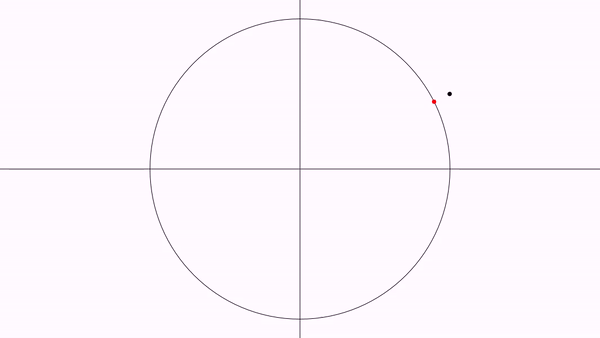
Predefined updaters
JMathAnim has some built-in updaters that maybe useful:
Camera always adjusted to objects
With the CameraAlwaysAdjusting updater, you can force the camera to show all objects in the scene. The camera will zoom out when needed, but not zoom in. Admits 3 parameters: the camera (currently there is only one), and the horizontal and vertical gaps. For example:
registerUpdateable(CameraAlwaysAdjusting.make(camera, .1, .1));
Stacks permanently an object to another
Shape circ1=Shape.circle().scale(.3).fillColor("red").thickness(8);
Shape circ2=circ1.copy();
Shape circ3=circ1.copy();
Shape circ4=circ1.copy();
Shape sq=Shape.square().center().thickness(8);
add(circ1,circ2,circ3,circ4);
//Stacks permanently the LEFT of circ1 with the RIGHT of sq
registerUpdateable(new AnchoredMathObject(circ1, AnchorType.LEFT,sq, AnchorType.RIGHT));
//Stacks permanently the RIGHT of circ1 with the LEFT of sq
registerUpdateable(new AnchoredMathObject(circ2, AnchorType.RIGHT,sq, AnchorType.LEFT));
//Stacks permanently the LOWER of circ1 with the UPPER of sq
registerUpdateable(new AnchoredMathObject(circ3, AnchorType.LOWER,sq, AnchorType.UPPER));
//Stacks permanently the UPPER of circ1 with the LOWER of sq
registerUpdateable(new AnchoredMathObject(circ4, AnchorType.UPPER,sq, AnchorType.LOWER));
play.rotate(3, 90*DEGREES, sq);
waitSeconds(3);
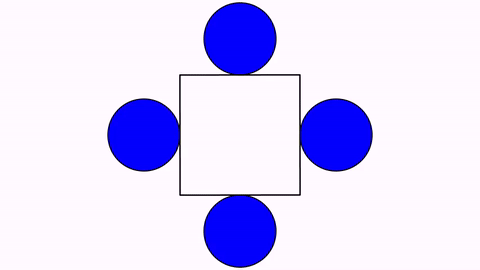
Trail
A trail is a Shape subclass that updates every frame, adding the position of a marker point. Let’s draw a cycloid using a combined shift and rotate animation:
double circleRadius = .25;
Shape circle = Shape.circle()
.scale(circleRadius)
.fillColor("royalblue")
.stack()
.toScreen(ScreenAnchor.LEFT)
.rotate(-90 * DEGREES);//Rotate it so that point 0 touches the floor
//By default a circle shape has 4 point, so point 0 and 2 make a diameter
Shape diameter = Shape.segment(circle.getPoint(0), circle.getPoint(2)).layer(1).thickness(3);
//Note that, as diameter is created with point instances of the Shape circle, we don't need to animate diameter, only circle
//The "floor". An horizontal line that we put right under the circle
Line floor = Line.XAxis()
.stack()
.withDestinyAnchor(AnchorType.LOWER)
.toObject(circle);
add(floor, diameter);//Add everyhing (no need to add circle because it will automatically added with the shift and rotate animation)
Trail trail = Trail.make(circle.getPoint(0));//The Trail object
trail.layer(1)
.thickness(6)
.drawColor(JMColor.parse("tomato"));
add(trail);
//Ok, time to move this!
Animation shift = Commands.shift(10, 4 * PI * circleRadius, 0, circle).setLambda(t -> t);
Animation rotate = Commands.rotate(10, -4 * PI, circle).setUseObjectState(false).setLambda(t -> t);
playAnimation(shift, rotate);
waitSeconds(1);
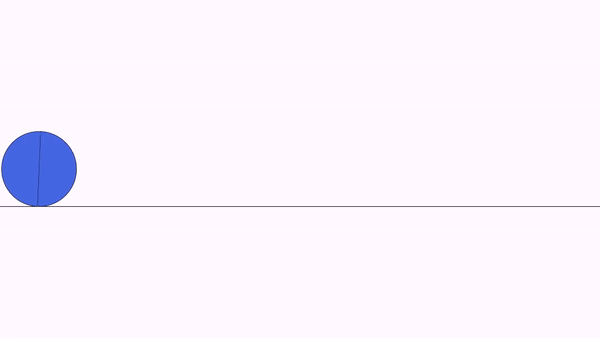
The addOnce method
A useful method when creating procedural animations is the addOnce(obj) method. This method adds the specified object(s) to the scene but removes them after they are drawn, so they only “live” for a frame. This method may be useful when you need to create an object for every frame, draw it, and remove it because you will use another object in the next frame.
Current status of methods implemented to MathObjects
Not all MathObject and Animation combinations are compatible. Below is a table that shows, at the current version of the library, what you can and cannot do:
| MathObject | Affine transforms related: Shift, scale, rotate , grow in, shrink out, highlight | ShowCreation animation | Transform animation |
|---|---|---|---|
| Point | Yes | Yes (fadeIn is used) | No |
| Shape | Yes | Yes | Yes |
| Line | Yes | Yes | Yes |
| Axes | No | Yes | No |
| LaTeXMathObject | Yes | Yes | Yes (also you can use the specialized TransformMathExpression method) |
| Arrow2D | Yes | Yes | Yes (delegates in the isomorphic transform) |
| Delimiter | No (you have the transform the anchor points instead) | Yes | No (transform anchor points instead) |
Sounds
Since version 0.9.7-SNAPSHOT, JMathAnim can add sounds to created videos. To do so, an external ffmpeg executable is need. You can define the path where this executable is at the setupSketch() method with the command config.setFfmpegExecutable(path) where path is a String with the full path to the bin directory of ffmpeg, like C:\ffmpeg\bin\ffmpeg.exe in Windows or /usr/bin/ffmpeg in Linux.
To add a sound to a specific moment of the animation, you can use the command playSound. For example
playSound("pop.wav");
Will add the given sound at the current frame. Note that adding a sound doesn’t stop the animations. They are simply added to the current frame.
The sound file is loaded using the ResourceLoader class, so usual conventions are used. In this case, JMathAnim will look for the file pop.wav in the directory project_dir/resources/sounds. Remember that you can use the “!” modifier to specify an absolute path.
As ffmpeg is used as an external command to process the sound files, all the most common formats are supported, like wav, mp3, ogg or flac.
When adding a sound to the animation, and after the video is created, JMatAnim will process all the added sounds and merge them into the created video, so extra time will be spent. If you don’t want to add any sound at all to the animation, you can disable it with the config command:
config.setSoundsEnabled(false);
Another method to add a sound is with the animation PlaySoundAt. This is useful when you want to play a sound at a specific time in an animation. For example, suppose you have this animation of a square moving and rotating from the previous chapters, where rotating happens between 40% and 60% of the animation.
Shape sq = Shape.square().scale(.5).style("solidblue").moveTo(Point.at(-1, 0));
AnimationGroup ag = AnimationGroup.make(
Commands.shift(6, 2, 0, sq),
Commands.rotate(6, PI * .5, sq)
.setUseObjectState(false)
.setLambda(UsefulLambdas.smooth().compose(UsefulLambdas.allocateTo(.4, .6)))
);
playAnimation(ag);
Suppose you want the square to translate quietly, but the rotation makes a rotationSound.mp3 , which is located at the home_project/resources/sounds directory. You can achieve this if you define this animation and play it with the original one:
playAnimation(ag, PlaySoundAt.make(6, .4, "rotationSound.mp3"));
Another (wrong) way of achieving this may be using lambdas, using the following definition:
PlaySoundAt.make(6, 0, "rotationSound.mp3").compose(UsefulLambdas.allocateTo(.4, .6));
but if you create the animation, the sound will be played at the start of the animation. What happened here? Well, the PlaySoundAt.make defines an animation that will play the sound when runtime is greater or equal to the given time, in this case, 0. The allocate function evaluated at any t<.4 will return 0, so the animation will play the sound at the first animation frame.
To prevent this, the makeStrict method creates an animation where the sound will be played after the runtime parameter is strictly greater than a given one. So, if you want to make the following code right, you should use:
PlaySoundAt.makeStrict(6, 0, "rotationSound.mp3").compose(UsefulLambdas.allocateTo(.4, .6));