jmathanim
A Java library to make mathematical animations
Project maintained by davidgutierrezrubio Hosted on GitHub Pages — Theme by mattgraham
Basic flow of an animation
We will illustrate this with a simple example: Create a Java class named MovingDot.java in your IDE with this code:
public class MovingDot extends Scene2D {
@Override
public void setupSketch() {
config.parseFile("#dark.xml");
config.setCreateMovie(true);
config.setLowQuality();
}
@Override
public void runSketch() throws Exception {
Point p=Point.at(0,0);
play.shift(2,Vec.to(1,0),p);
waitSeconds(3);
}
}
and, for simplicity, another one with the main method:
public static void main(String[] args) {
JMathAnimScene demoScene = new movingDot();
demoScene.execute();
}
If you execute the program, and if everything goes well, you should see a white point moving to the right in a window, which closes after a few seconds. Something like this:
Besides, a file named MovingDot_480p.mp4 should be generated at the media folder in your project directory, with the generated animation. We will examine what happened here:
public class MovingDot extends Scene2D {...
All animations are defined in a class that extends the basic class JMathAnimScene. In this case, Scene2D is a subclass of JMathAnimScene which uses JavaFX to perform drawings. When you extend this class, you’ll need to implement the two abstract methods, setupSketch and runSketch. The first does all the necessary configuration before doing actual animations, like width, height, fps, whether it should create a movie or not, should show a preview window, etc.
@Override
public void setupSketch() {
config.parseFile("#dark.xml");
config.setCreateMovie(true);
config.setLowQuality();
}
The config object stores global configuration and has several methods to fine tune your scene.
The config.parseFile("#dark.xml")command tells JMathAnim to set the default colors. In this case, a black background and white objects by default.
The config.setCreateMovie(true) tells the library that it should generate a movie. In practice, you should generate a movie in the last stages of your design, so by default this flag is set to false.
The config.setLowQuality() command establishes dimensions of 854x480 and 30 frames per second. Additionally there is config.setMediumQuality() with 1280x720 at 30fps and config.setHighQuality() with 1920x1080 at 60fps. All these settings are 16:9.
The second method is where you should perform all the animations and drawings:
@Override
public void runSketch() throws Exception {
Point p=Point.at(0,0);
play.shift(2,Vec.to(1,0),p);
waitSeconds(3);
}
The coordinates where our objects live (the “math view”) are centered initially at (0,0) with x from -2 to 2 and y from -1.125 to 1.125. Although the center and the x-boundaries are always these at the beginning, the y-boundaries may vary depending on the proportion. For a 16:9 proportion, these are the default values.
The command
Point p=Point.at(0,0);
creates a Pointobject, which represents a point at (0,0). This object is not automatically added to the scene, so you should include it with the add(p)command or animating it in some way. Note that, up to this point, no frames were generated. The following command begins to do the magic:
play.shift(2,Vec.to(1,0),p);
It plays an animation that lasts for 2 seconds, shifting the specified object p with a vector of coordinates (1,0).
The specified animation generates 2 seconds of frames (the precise number of frames depends on fps) shifting our point one unit to the right.
waitSeconds(3);
With this command, we generate 3 seconds of still frames, where nothing happens, apart from seeing the objects we added to the scene.
When the runSketch()method is done, all necessary finishing procedures are called (finishing the movie, closing preview windows, etc.) and the execution terminates.
As you can see, the basic flow of a typical scene is
-
Setup animation with
setupSketch()method. -
Write all the animation code in
runSketch()method so that-
Should create different objects, adding them to the scene.
-
Frames of the animation are generated when calling animation commands like
play.shift.
-
Actually, there is another, more procedural way to do animations, with the advanceFrame() method. You can manually adjust the properties of your objects like size or position and calling advanceFrame() each time. This way can be useful when you want to do complex movements that cannot be done with the Animationclass.